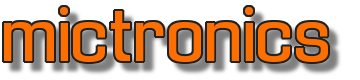JavaFX on Beaglebone Black
Get JavaFX working on a Beaglebone Black -PITA- but here is how I did it:
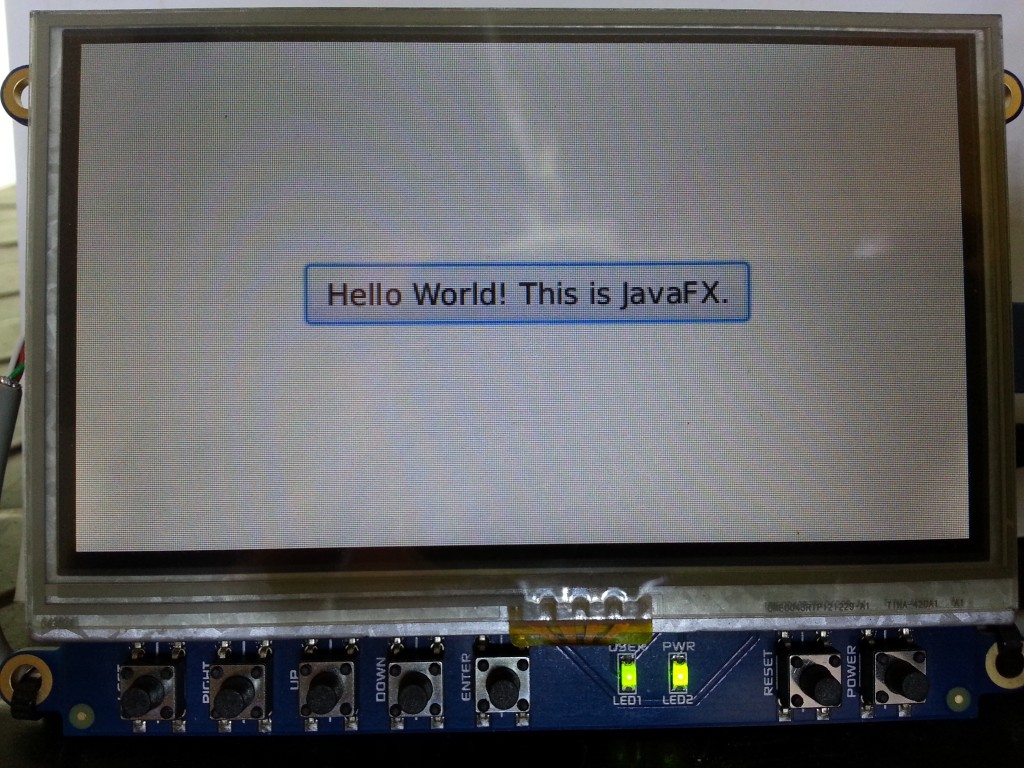
Steps to be performed:
- Flash Debian 8 to eMMC
- Upgrade kernel
- Install SGX driver
- Install JDK 8
- Install JavaFX
- Finalize
My hardware is a Beaglebone Black with 4D Systems 4DCAPE-43T LCD+Touchscreen.
Flash Debian 8 to eMMC #
I started with a fresh Debian 8 image that was flashed to eMMC. Pick a flasher version from http://elinux.org/Beagleboard:BeagleBoneBlack_Debian.
Upgrade kernel #
Next I installed the latest RT+SGX kernel (4.4.74-bone-rt-r18).
cd /opt/scripts/tools/
sudo ./update_kernel.sh --bone-rt-kernel --lts-4_4
sudo reboot
sudo apt-get install linux-headers-'uname -r'
And the ti-sgx modules for that kernel version
sudo apt-get install ti-sgx-es8-modules-'uname -r'
sudo depmod -a 'uname -r'
sudo update-initramfs -uk 'uname -r'
sudo reboot
Install SGX driver #
Tried by the description from http://elinux.org/BeagleBoardDebian#SGX_Drivers but without success. I was not able to build the package (on Debian 9 i386). Found the file through Google at https://github.com/goeland86/Umikaze2/raw/master/GFX_5.01.01.02_es8.x.tar.gz Mirror
With that package we can install the SGX driver:
sudo apt-get install lsb-release
sudo tar xfv GFX_5.01.01.02_es8.x.tar.gz -C /
cd /opt/gfxinstall/
sudo ./sgx-install.sh
sudo reboot
After reboot the driver should be running:
lsmod | grep omaplfb
omaplfb 12228 0
tilcdc 26781 1 omaplfb
pvrsrvkm 157020 1 omaplfb
Install JDK8 #
Get the JDK from http://www.oracle.com/technetwork/java/embedded/embedded-se/downloads/index.html and unpack.
sudo tar xfv jdk-8u131-linux-arm32-vfp-hflt.tar.gz -C /opt
Export the Java enviroment variables to all users.
sudo nano /etc/profile
if [ "`id -u`" -eq 0 ]; then
PATH="/usr/local/sbin:/usr/local/bin:/usr/sbin:/usr/bin:/sbin:/bin:/opt/jdk1.8.0_131/bin"
else
PATH="/usr/local/sbin:/usr/local/bin:/usr/sbin:/usr/bin:/sbin:/bin:/opt/jdk1.8.0_131/bin"
fi
export PATH
export JAVA_HOME=/opt/jdk1.8.0_131
visudo
Defaults secure_path="/usr/local/sbin:/usr/local/bin:/usr/sbin:/usr/bin:/sbin:/bin:/opt/jdk1.8.0_131/bin"
Install JavaFX #
Get the JavaFX Embedded SDK from http://gluonhq.com/products/mobile/javafxports/get/ and unpack.
Mirror
sudo unzip armv6hf-sdk-8.60.9.zip
Its content must be moved to the JDK installation folder. See also 2.1.4 at http://docs.gluonhq.com/javafxports/#anchor-1
cd armv6hf-sdk/rt/lib/ext/
sudo cp jfxrt.jar /opt/jdk1.8.0_131/jre/lib/ext/.
cd ..
cd arm
sudo cp *.* /opt/jdk1.8.0_131/jre/lib/arm/
cd ..
sudo cp javafx.platform.properties /opt/jdk1.8.0_131/jre/lib/.
sudo cp javafx.properties /opt/jdk1.8.0_131/jre/lib/.
sudo cp jfxswt.jar /opt/jdk1.8.0_131/jre/lib/.
Next install some required packages to make JavaFX working:
sudo apt-get install libgtk2.0-bin libXtst6 libxslt1.1
Finalize #
Disable cursor blinking on the console since this will disturb the GUI.
nano /etc/rc.local
Before exit 0 add
echo 0 > /sys/class/graphics/fbcon/cursor_blink
Set the correct geometry and buffer size for the frame buffer device. This is important because it will cause buffer overflows in JavaFX when incorrect. Make sure physical and virtual screen size are the same, set correct color depth.
nano /etc/rc.local
Before exit 0 add
fbset -xres 480 -yres 272 -vxres 480 -vyres 272 -depth 16 -rgba 5,6,5,0
Disable sudo password for specific user since the JavaFX application must be run as root to access certain devices. In Netbeans run the application then with execution prefix "sudo".
Be aware: This makes your system less secure!
visudo
Add at bottom
debian ALL=(ALL) NOPASSWD: ALL
👈 Home